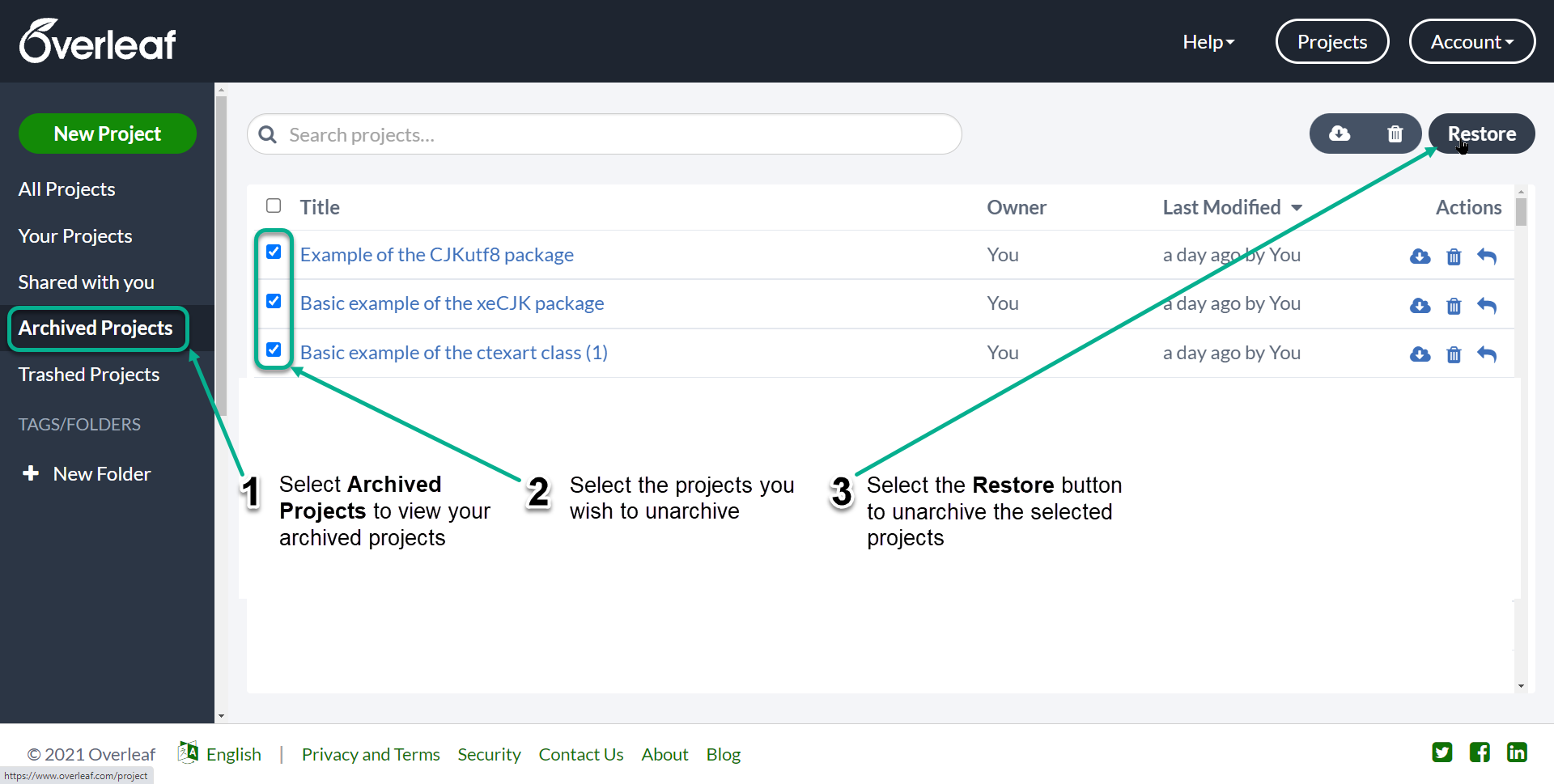How do I archive and unarchive projects?
Introduction
Overleaf provides two folders to help organize your projects:
- Archived Projects: for projects you want to keep around (archive) but wish to remove from the main list in your project dashboard. Archived projects are not in a queue to be deleted.
- Trashed Projects: for projects you intend to delete permanently. For help on deleting projects see How do I remove or delete a project?
For more information see the Overleaf blog post on keeping projects organized.
Archiving a single project
To archive a single project follow these steps, which are shown in the screengrab below:
- For the project you wish to archive, select the Archive icon in the Actions column.
- A confirmation pop-up window is displayed.
- Select Confirm to move the project to the Archived Projects folder.
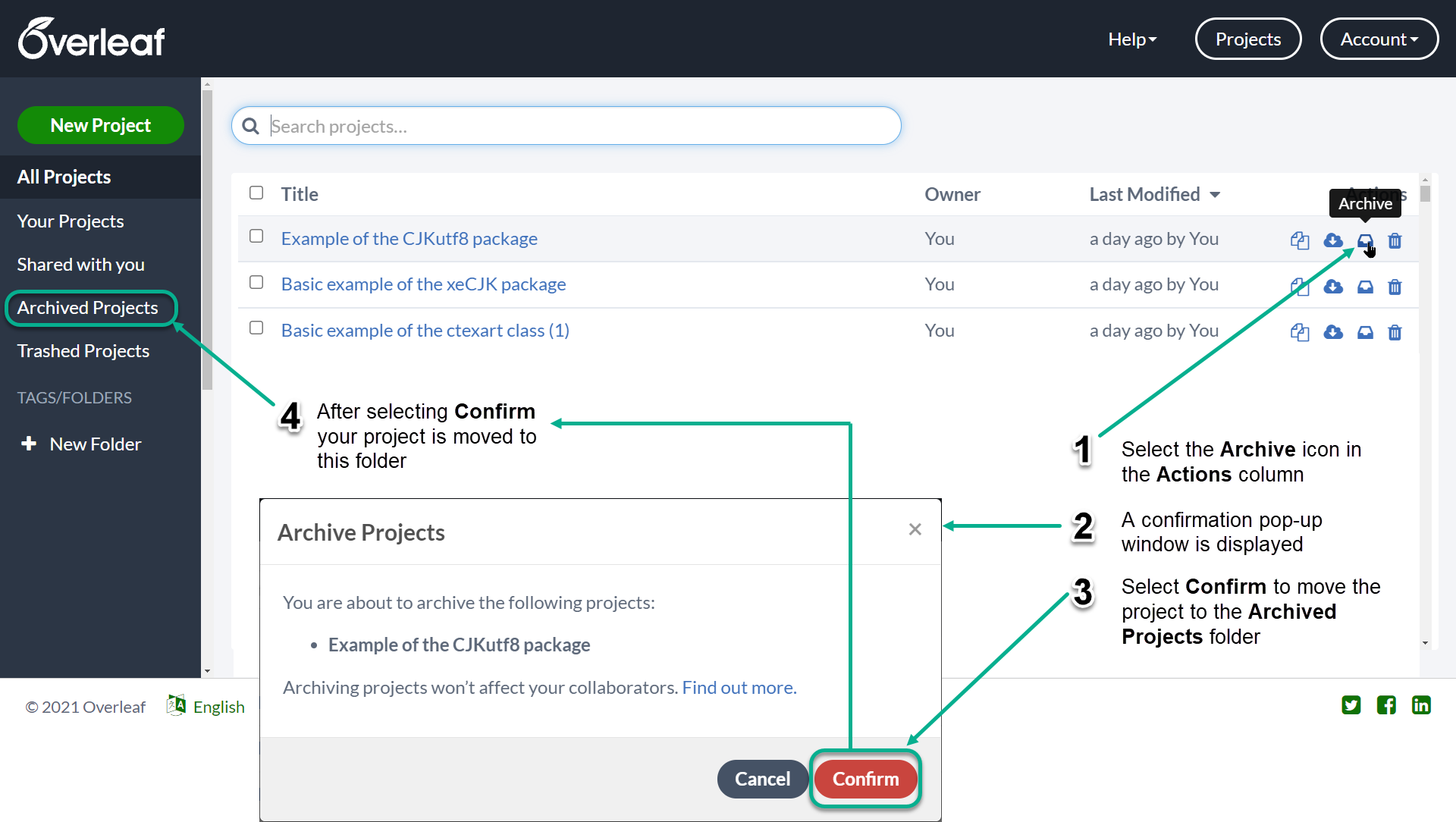
Unarchiving a single project
To unarchive a project, first select the Archived Projects folder (filter) on the left-hand side of your Project Dashboard, and then click the Restore icon to unarchive it.
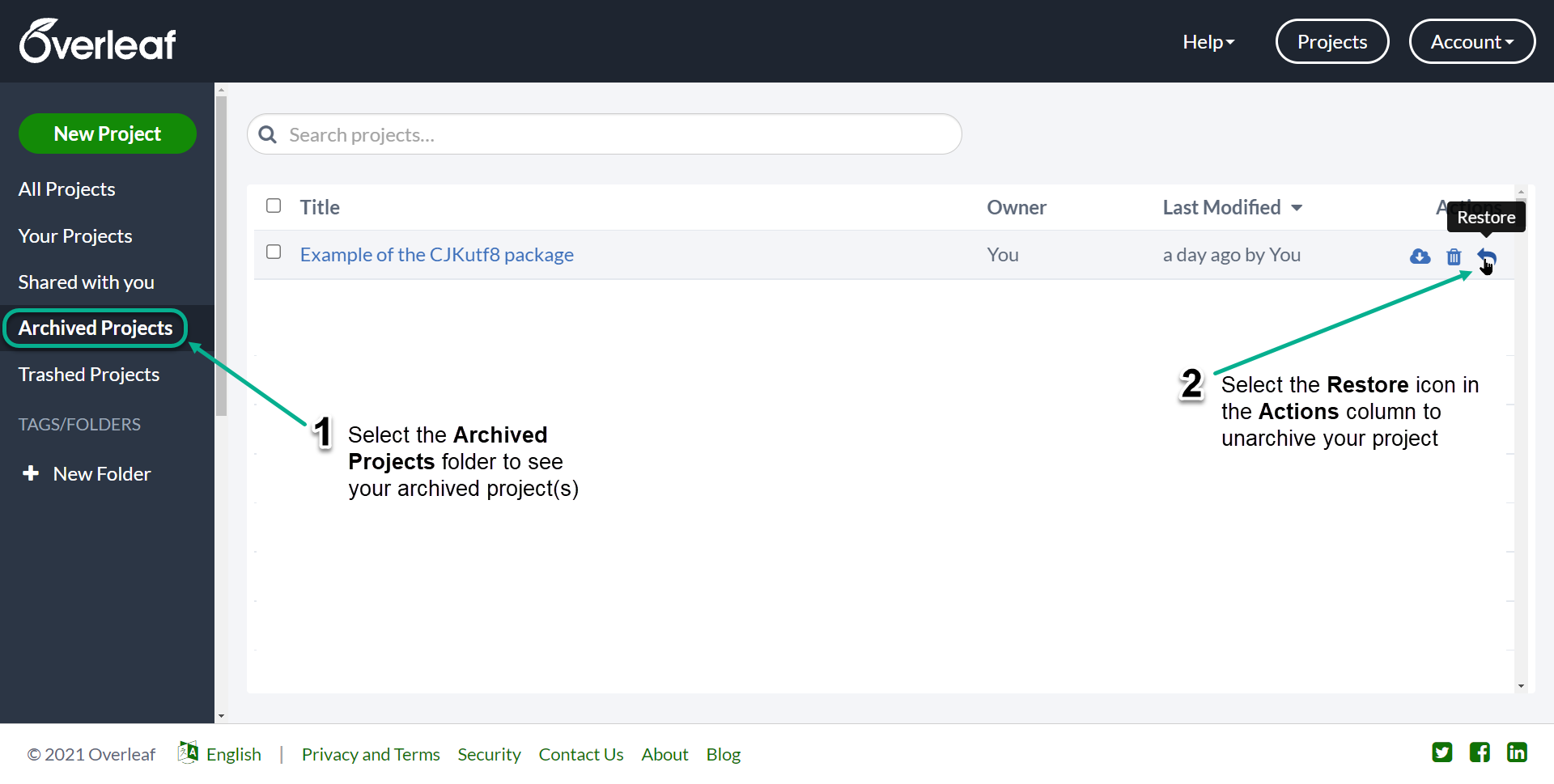
Archiving multiple projects
To archive multiple projects follow these steps, which are also shown in the screengrab below:
- For each project to be archived, select the check box next to the project title.
- From the button menu (see screengrab below), select the Archive icon to archive your selected projects.
- A confirmation pop-up window is displayed.
- Select Confirm to move the selected projects to the Archived Projects folder.
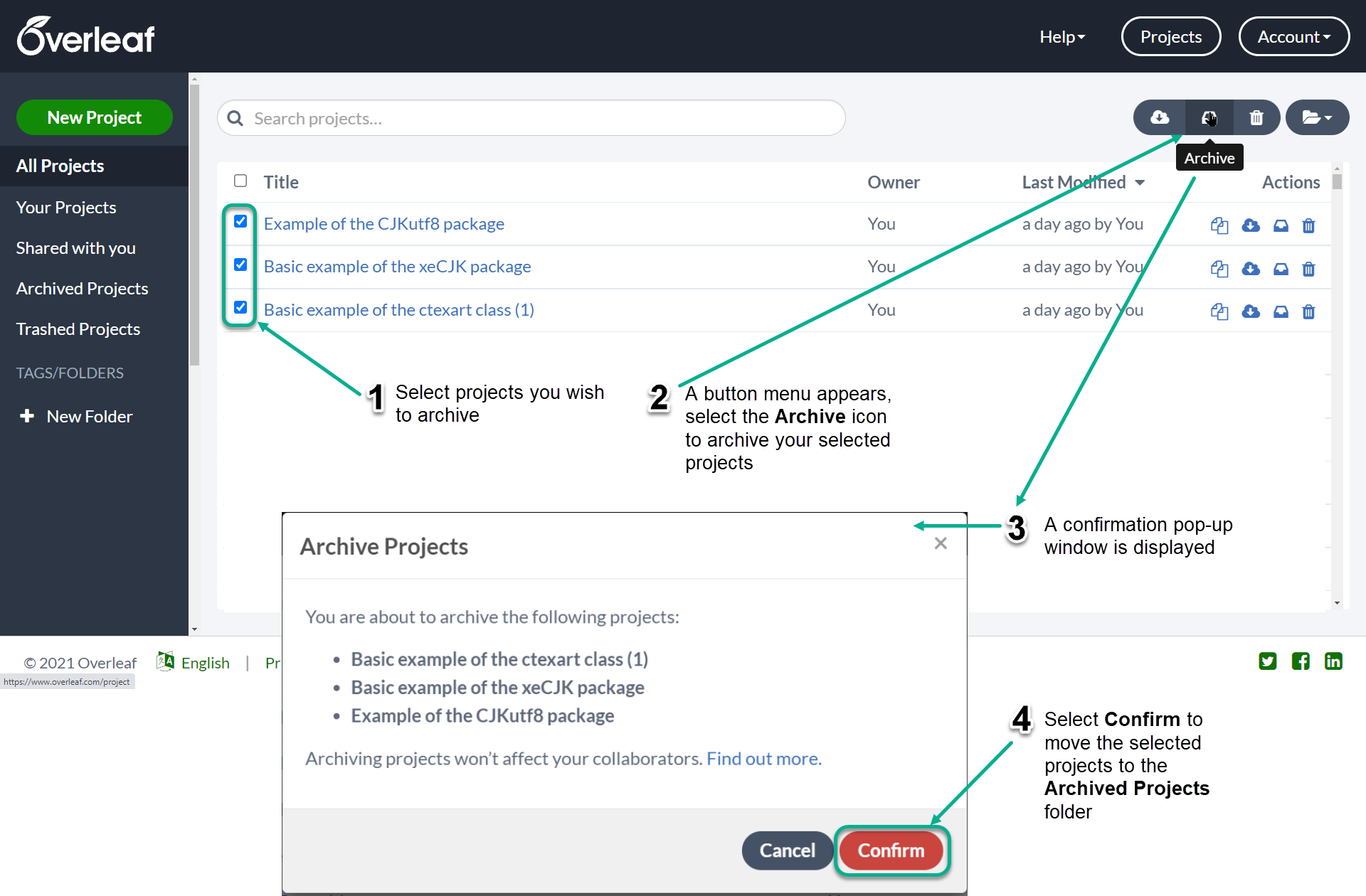
Unarchiving multiple projects
To unarchive multiple projects follow these steps, which are also shown in the screengrab below:
- Select Archived Projects to view your archived projects.
- Select the projects you wish to unarchive.
- Select the Restore button to unarchive the selected projects.