Using the Symbol Palette in Overleaf
Introduction
This article explores Overleaf’s Symbol Palette—a quick and convenient way to insert math symbols into your document. The Symbol Palette is a premium feature. Overleaf premium features are available to participants in Overleaf Commons, members of group subscriptions, and owners of individual subscriptions.
Adding symbols to your document
To open the Symbol Palette, click the Ω button, which is visible when using the Code Editor or Visual Editor:
The Symbol Palette will open at the bottom of the editor window.
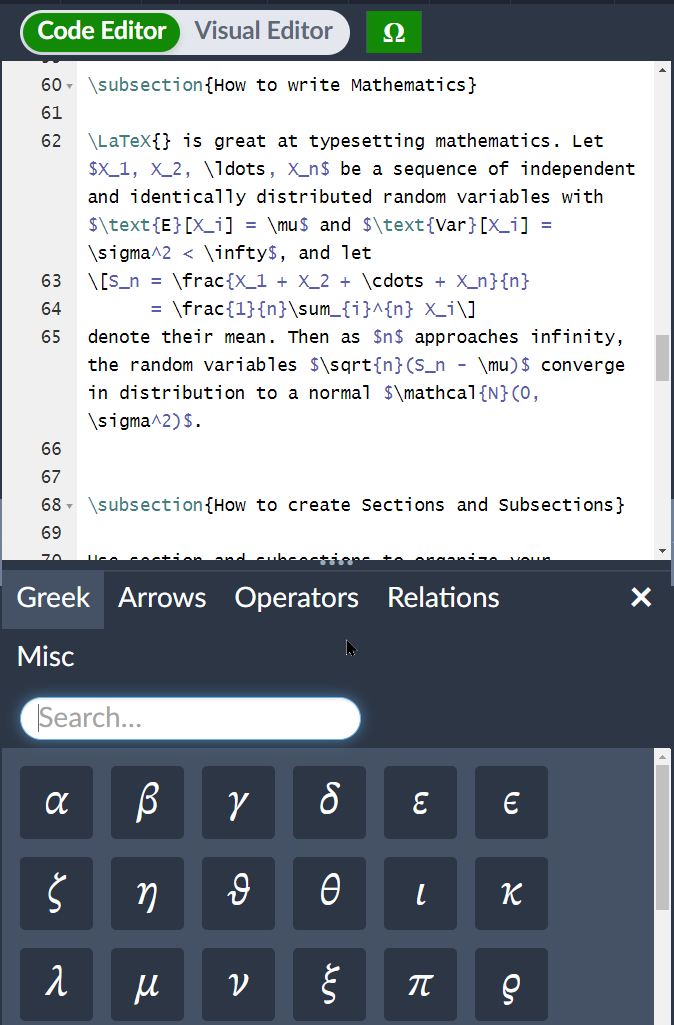
To close the Symbol Palette click the Ω button again, or use the X symbol located on the palette.
Video demonstration
The Symbol Palette has a selection of commonly-used mathematical symbols you can browse or search by typing their name or an alias into the Search box. All symbols contained in the Symbol Palette are designed for use within mathematical content, which means they need to be inserted at a point where the LaTeX document compiler will be in so-called math mode. If you don’t know anything about math mode, watch the following video and read the next section.
Math mode
Symbols shown in the Symbol Palette should only be inserted into your document when LaTeX is in math mode, which means they must be enclosed within special math markup:
- To put your equations in inline mode enclose it within the delimiters:
\( \)or$ $. You can also place it within themathenvironment:\begin{math} \end{math}. - To put your equations in display math mode, use either
\[ \]or\begin{equation} \end{equation}
This also applies to symbols such as subscripts (_), integrals (\int), Greek letters (\alpha, \beta, \delta) and modifiers (\vec{x}, \tilde{x}).
If you’d like to learn more about math mode, we have a short explanation here and for a more general overview of writing math in LaTeX, check out Learn LaTeX in 30 minutes—in particular, the section Adding math to LaTeX.
If you add one of these symbols outside of math mode, you will see some errors when compiling your document. The error you will see depends on what else is in your document, but a common error triggered by math symbols used outside of math mode is Missing $ inserted
Packages
Some symbols require you to use extra packages—if you hover on the symbol the tooltip will tell you which package you need:
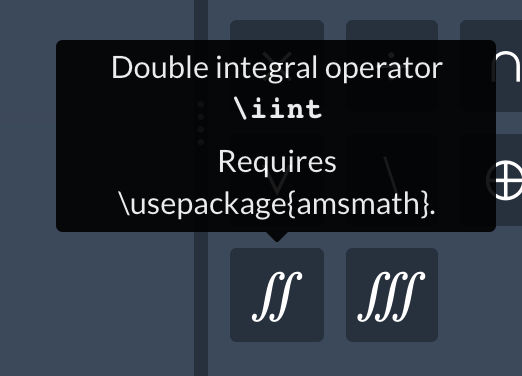
For example, in this case, to use the \iint symbol you need to make sure you have \usepackage{amsmath} in your document preamble, i.e. before the \begin{document} statement.
To see the packages Overleaf supports, read What packages do you support?
Further Reading
We have plenty of help articles; here are some that you might be interested in: