Use Grammarly with Overleaf
How to use Grammarly with Overleaf
Follow these steps to use Grammarly with Overleaf:
- Install a browser extension provided by Grammarly. We refer readers to Grammarly’s support pages for further information.
- After installing your preferred browser extension, you need to register for a Grammarly account.
Here’s a screenshot showing the Grammarly extension for Chrome pinned to Chrome’s toolbar:
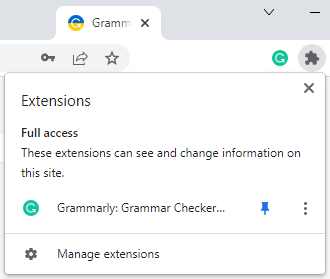
- Note: To avoid potential conflicts with Grammarly’s suggestions, you may wish to switch off Overleaf’s built-in spell check via the project’s Menu:
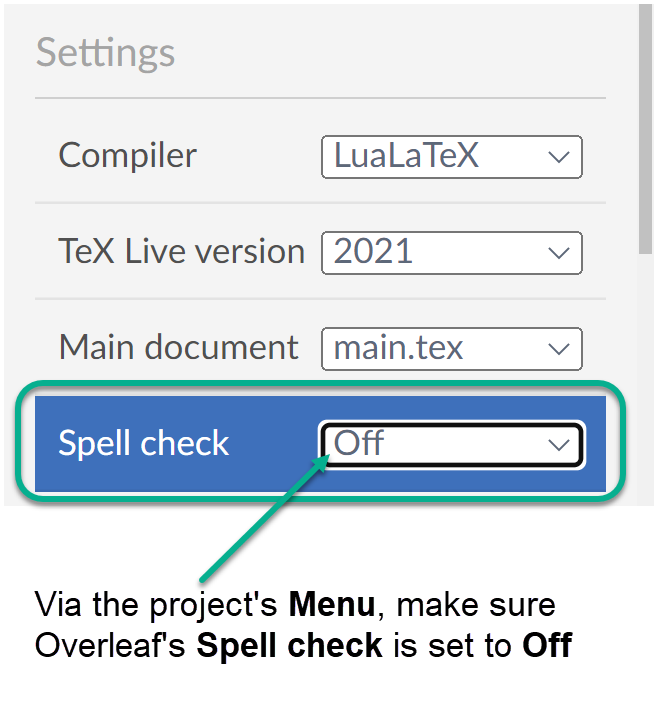
The Grammarly extension will always check the file that’s currently open in the editor, and it will present itself at the bottom of the document.
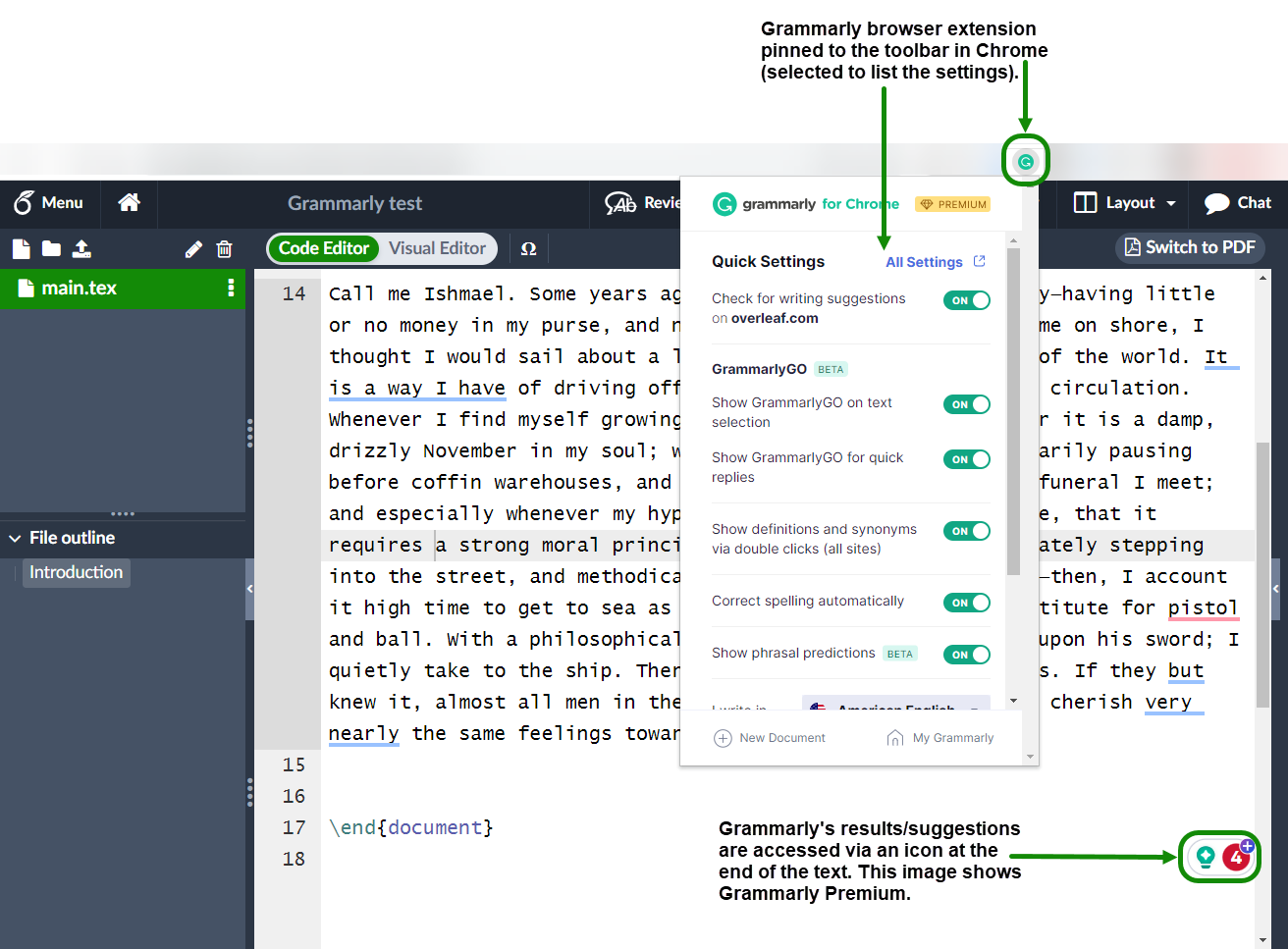
The screenshot above shows the Grammarly Premium icon indicating 4 suggestions for this text, an extract of Moby-Dick; or, The Whale copied from Project Gutenberg.
How to temporarily disable Grammarly
- Open an Overleaf project in your browser and make sure it is the currently active browser tab.
- Select the Grammarly icon (
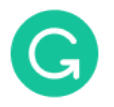 ) located on your browser toolbar.
) located on your browser toolbar. - Make sure the overleaf.com domain is displayed in Grammarly’s menu.
- Set the toggle switch to Off to disable Grammarly on overleaf.com
These steps are summarised in the following graphic:
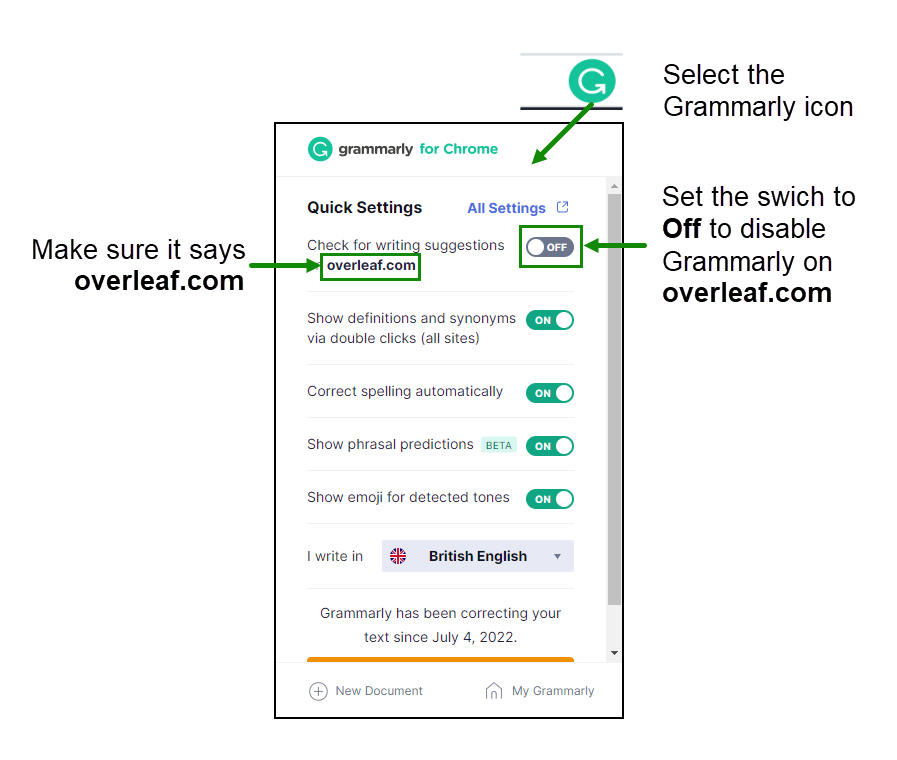
Known limitations
Our testing highlighted the following points:
- Grammarly is unaware of LaTeX markup, occasionally resulting in erroneous suggestions and words not being spell-checked. For example, the text just after an opening brace
{is not checked by Grammarly: - In the Visual Editor, the error count reported by the Grammarly extension might be underestimated, particularly for large documents.
- Browser extensions such as Grammarly can sometimes affect performance when working on long documents. If you are experiencing lag when typing or scrolling, try disabling Grammarly temporarily to test whether this improves the behavior.
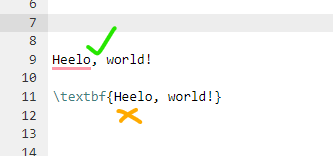
Users of Grammarly Premium have access to a “snippets” feature which, by default, is triggered using the backslash (\) character (as its shortcut). This feature could conflict with Overleaf’s autocomplete for LaTeX commands but, fortunately, the snippets shortcut character can be changed or disabled using advice from Grammarly support.