Institutional single sign-on
This page describes one of Overleaf’s login options, institutional single sign-on (SSO), which is offered by some Overleaf Commons subscribers. For more information about login options, please see this page. Information about SSO for Professional groups can be found here.
What is institutional single sign-on?
Single sign-on (SSO) brings ease-of-use for institutional users when accessing Overleaf. Overleaf institutional single sign-on is provided for some universities and organizations that are Overleaf Commons subscribers and is implemented using the SAML standard.
Please note that Overleaf Commons single sign-on is a “site wide” SSO implementation that differs from Overleaf Group SSO. If you are a group administrator, please see our Overleaf Group SSO guides for more information.
How do I log in using institutional SSO?
To log in using institutional SSO, follow these steps:
- Choose to log in from the top right of the homepage.
- Select to Log in with SSO.
- Enter your institutional email and select Continue.
- You will then be redirected to your institution’s login page, where you can enter your institutional credentials.
- Once logged in through your institution you will be able to access your projects on the project dashboard.
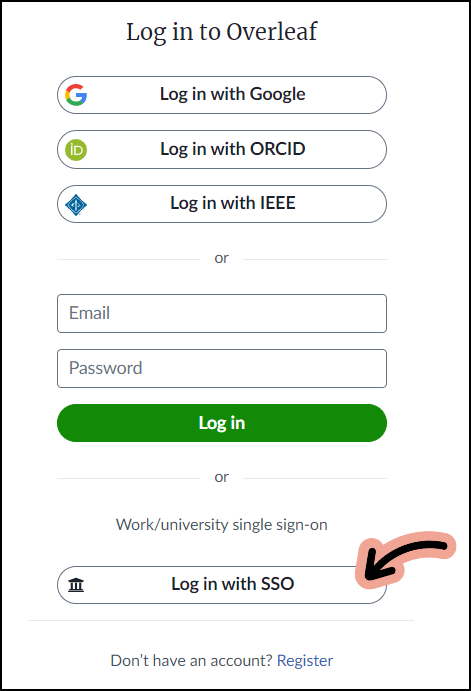
Does my university or organization provide institutional SSO?
If your university or organization supports institutional SSO, providing your institutional email address (an address with a university or organizational domain) at the Overleaf SSO login page will redirect you to your institution’s single sign-on page.
Many Overleaf Commons subscribers provide a public portal page. If your institution provides a public portal page, you can use the institutional SSO login link provided there.
How does it work for institutions?
Overleaf institutional SSO is an option available to Overleaf Commons subscribers. Overleaf SSO uses a SAML 2.0 standard implementation, and is a registered Service Provider in UKAMF and eduGAIN.
- If you are an administrator for an existing Overleaf Commons subscription and you would like to know more, please get in touch with the Overleaf Success Team.
Adding an institutional SSO option to your Overleaf account
One way to add an institutional SSO option to your account is to first log in to your account the way you usually do, visit your Account Settings, and add your institutional email address. If your university or organization provides an institutional SSO option, you will be prompted to log in through their SSO portal to authenticate and confirm your affiliation. After that, you can begin logging in with institutional SSO.
Log in using institutional SSO to enrol in your institution’s subscription
Universities and organizations that provide an institutional SSO login option use this to enrol users in their subscription. When you log in with institutional SSO, if you are eligible to participate in your university or organization’s Overleaf Commons subscription, your account will be automatically enrolled.
Please be sure to continue to log in using institutional SSO to stay on your institution’s subscription. For institutions that provide this login method, users who have not logged in using institutional SSO recently may be (temporarily) removed from the subscription.
I am leaving my institution, what should I do?
It is important to configure a different login option if you will soon be unable to log in with your institutional SSO. If you are leaving your institution, please make sure that your primary email address on Overleaf is one that you can access—this will allow you to easily set an Overleaf-specific password and retain access to your Overleaf account.
Emails and institutional login
Overleaf will occasionally send notifications to users to let them know when changes are made to their account settings (see Keeping your account secure). When you register for an Overleaf account using institutional SSO, or link to your existing account, your institution will send an email address to Overleaf to allow these notifications to happen.
Why can’t I confirm my friendly email alias?
Some institutions allow users to create a friendly email alias. For example, the default email may be a something like js123@uni.edu, but the alias may be the more human-friendly jane.smith@uni.edu.
Depending on how the institution handles email aliases like these, it can happen that only the default email is available to Overleaf during SSO sign in.
In the process of confirming your friendly email through SSO, you may find that the default email is added to your Overleaf account. In this case, the friendly email may still be unconfirmed. To avoid the prompts to confirm your alias, you will have to remove the alias from your Overleaf account and keep only the default email address.
In this case, you can still accept invites to projects that are sent to your alias email address, but only the default email address sent to us by your institution will be visible in your account settings.
I received an email from Overleaf saying that I could log in with a different email address. What does this mean?
It can sometimes happen that the email provided to Overleaf from your institution looks different than your institutional SSO ID. For example, you may log in through your institution with js123@uni.edu, but receive an email from Overleaf saying that you can log in with jane.smith@uni.edu.
Often, the email address provided to Overleaf by your institution will match your SSO ID. In some cases it may be a different address, such as a friendly email alias, or a different address that you have configured as your default email address in your institutional SSO account.
When logging in through institutional SSO, you should continue to use your standard SSO ID. Overleaf also provides the option of configuring an Overleaf-specific password, allowing you to log in with a combination of the primary email of your Overleaf account, and a strong password of your choosing. If you have not set an Overleaf-specific password or forgotten it, you can request that a reset password link be sent to your primary email address here: https://www.overleaf.com/user/password/reset.
Please note that institutional SSO is the recommended login method for users who are affiliated with an institution that provides this option.
Why can’t I add my SSO login as my email address in Overleaf?
There are a few reasons why you might see a warning or error when you are trying to add your SSO login or default institutional email (something like js123@uni.edu).
- You may have accidentally registered this same address under a different account.
- Your institution may be returning a different email address to Overleaf when you sign in.
Some institutions allow users to create a friendly email alias. For example, your SSO login id and default email may be a something like js123@uni.edu, but the alias may be the more human-friendly jane.smith@uni.edu.
Depending on how the institution handles email aliases like these, it can happen that the alias is sent to Overleaf during SSO sign in. In this case, although you login to SSO using your user id (such as js123@uni.edu), your email address in Overleaf will be the alias address (such as jane.smith@uni.edu). In this case, you should retain your email alias as your confirmed institutional email. You can verify that your email has been confirmed by checking your Overleaf Account Settings.
If you suspect that you have accidentally created two Overleaf accounts and are having trouble accessing one of them, please contact support@overleaf.com for assistance.