Can I change the spell check language to e.g. Spanish?
|
Yes, you can change the spell check dictionary language to your preference (e.g. Spanish) for a particular project via the project settings menu — simply open the main project menu from the top left hand corner of the editor, and choose the spell check language from the dropdown. Your preference will be remembered the next time you start a new project, and the spell check language will be automatically set to the last spell check language selected.
|
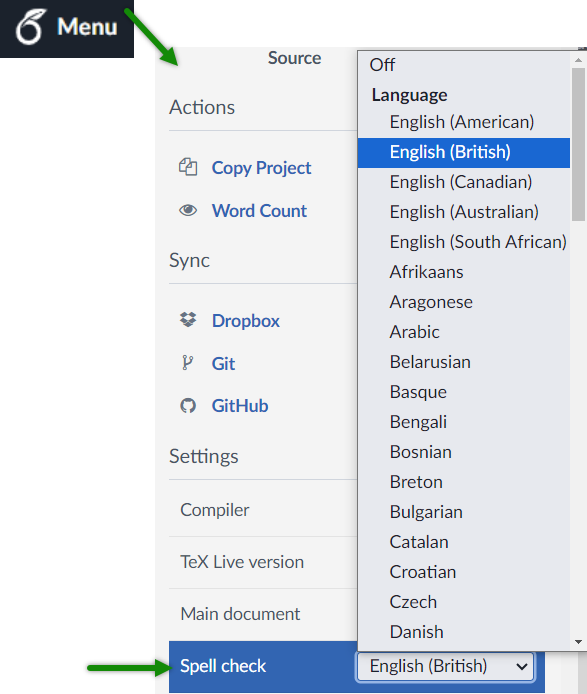 |
What languages are supported in the spell checker?
Our dictionary currently supports the following languages:
- English (American)
- English (British)
- English (Canadian)
- English (Australian)
- English (South African)
- Afrikaans
- Aragonese
- Arabic
- Belarusian
- Basque
- Bengali
- Bosnian
- Breton
- Bulgarian
- Catalan
- Croatian
- Czech
- Danish
- Dutch
- Dzongkha
- Esperanto
- Estonian
- Faroese
- French
- Galician
- German
- German (Austria)
- German (Switzerland)
- Greek
- Guaran
- Gujarati
- Hebrew
- Hindi
- Hungarian
- Icelandic
- Indonesian
- Irish
- Italian
- Kazakh
- Korean
- Kurmanji
- Latvian
- Lithuanian
- Laotian
- Malayalam
- Mongolian
- Nepali
- Norwegian (Bokmål)
- Norwegian (Nynorsk)
- Occitan
- Persian
- Polish
- Portuguese (Brazilian)
- Portuguese (European)
- Romanian
- Russian
- Scottish Gaelic
- Serbian
- Sinhala
- Slovak
- Slovenian
- Spanish
- Swahili
- Swedish
- Tagalog
- Telugu
- Thai
- Tibetan
- Turkish
- Ukrainian
- Uzbek
- Vietnamese
For more information on how to use the spell checker and other features of Overleaf, please see our tutorial video.