Logging in with Group single sign-on
This page is for members of an Overleaf Group Professional subscription, where your group administrator has enabled single sign-on as a login option. It describes how to link your Overleaf account to your group single-sign on identity and use it to log in to your Overleaf account.
Linking your Overleaf account and SSO identity
If you’re a member of a group (on a Group Professional plan) with single sign-on enabled, you will receive an email inviting you to set up SSO for your Overleaf account.
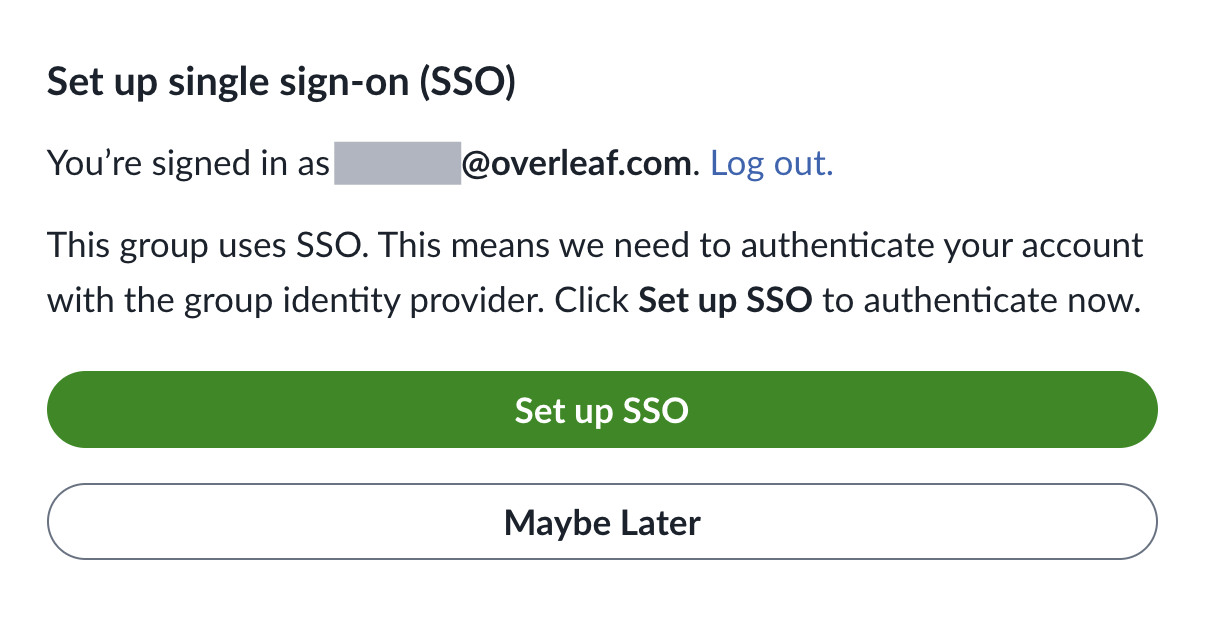
Clicking on the button in the email you received will start the linking process for you. If you have trouble using the button, you can paste the URL from the email into the address bar of your browser.
Following the steps that are presented to you will bring you to your identity provider login. After logging in for the first time, you will then be able to log in with SSO.
Logging in to your Overleaf account
Once you’ve linked your Overleaf account to your single sign-on identity, you can log in to your Overleaf account using single sign-on.
Go to the Overleaf SSO login and enter your email address. This will redirect you to your group's single sign-on page. After successful authentication, you will then be directed to your Overleaf project home page.
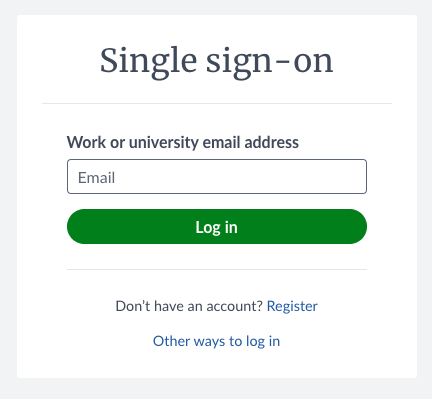
Unlinking group SSO
Your administrator may turn off SSO temporarily. This will suspend your ability to log in with SSO and may, in some cases, mean you need to relink your Overleaf account to your SSO identity in order to log in with SSO again.
Troubleshooting
User not in an authorized group, or similar errors
If you see an error that relates to authorization or access to Overleaf, it may be that your SSO identity has not been granted access to Overleaf. This is an issue that can be addressed by your IT Services team or someone who has access to the Overleaf application in your Identity Provider.
Server error
If you see an Overleaf error page, it may be that your SSO identity is missing some data that is expected by the configuration set up by your group administrator. Please report this problem to your group administrator and Overleaf support.
Not receiving SSO setup email
The email notifications from Overleaf come from welcome@overleaf.com. Sometimes these emails can get sent to your Spam or Promotions folders instead of your Inbox. If you can’t find a notification from Overleaf, please check the Spam and other folders and ensure that you have not flagged these emails as spam or unwanted. If you can’t find the messages in folders that you can access, please check with your IT Services team to make sure that your inbox can receive all messages from welcome@overleaf.com. If you continue to have trouble receiving these emails, please get in touch.