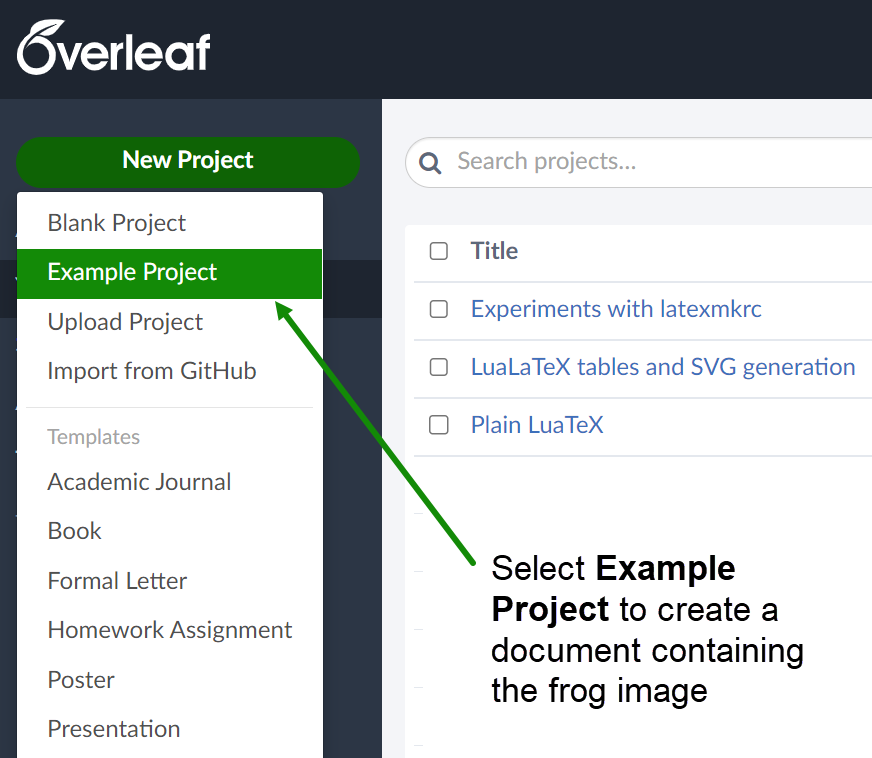How do I remove the frog picture from the default paper template?
Overleaf's example project (see below) includes an image of a frog—used to demonstrate importing graphics files. To remove the frog image, delete the following lines from the LaTeX document, main.tex:
\begin{figure}
\centering
\includegraphics[width=0.3\textwidth]{frog.jpg}
\caption{\label{fig:frog}This frog was uploaded via the file-tree menu.}
\end{figure}
You will also need to delete the following line of text which makes reference to the frog image:
See the code for Figure \ref{fig:frog} in this section for an example.
The image below shows the items you need to delete from main.tex. The text shown is correct as of November 2022 but subsequent updates to the example project could change the precise lines you need to remove.
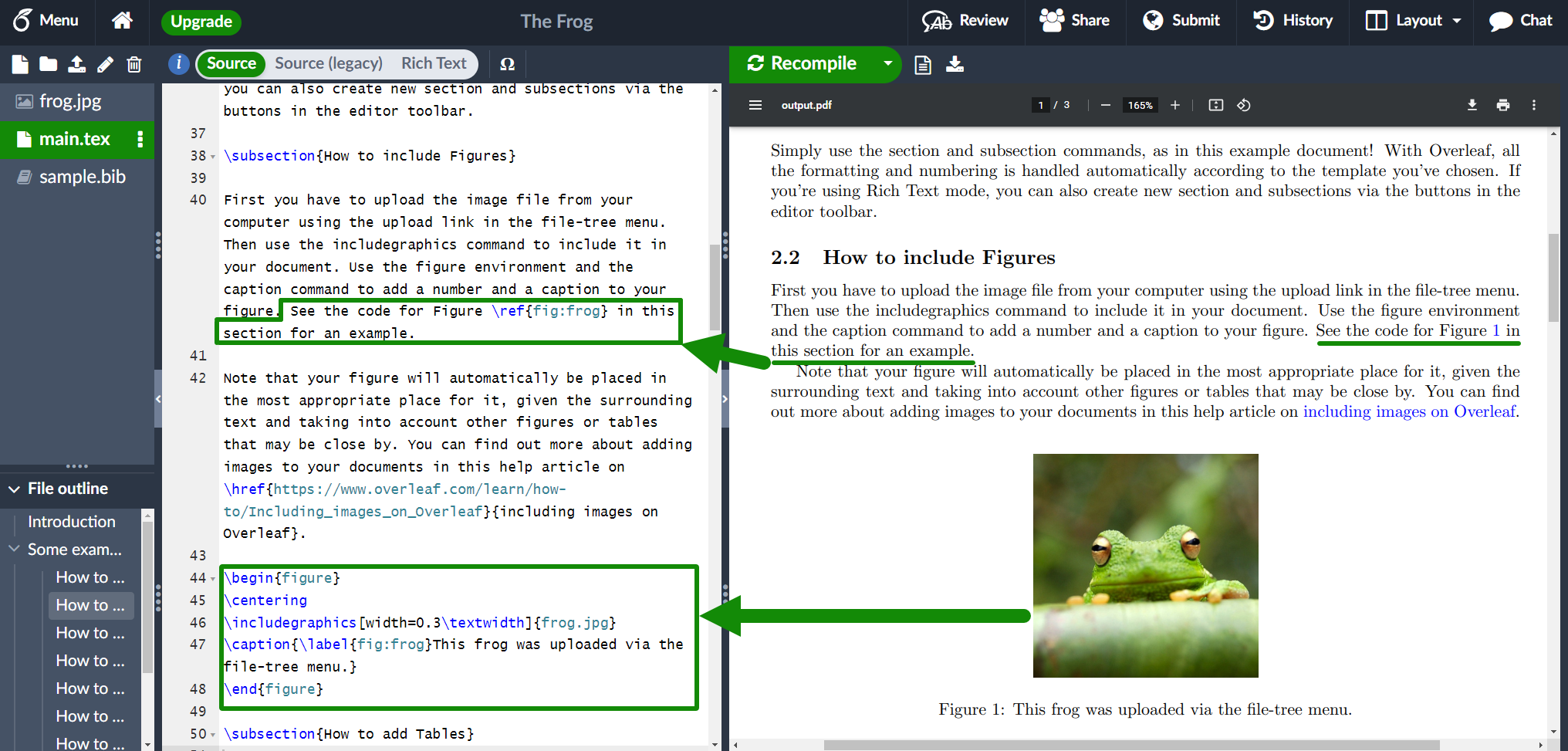
How to create an Example Project
From within your project list view, select New Project and choose Example Project to create a new project containing the frog image stored in the file frog.jpg: